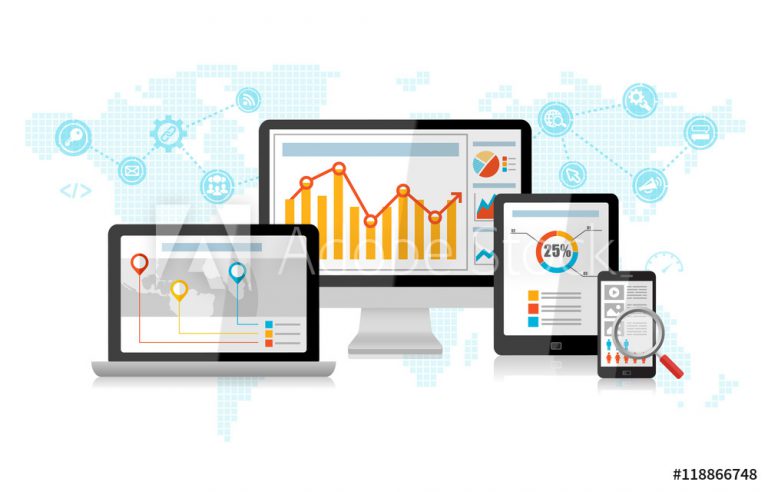Help! My Emails Stopped Getting Delivered!
SendGrid is tightening up their spam prevention. You may need to verify your “From” email addresses, or (better yet) just verify your domain with SendGrid.
SendGrid is a really popular email delivery service that’s used by lots of websites, WordPress included, to send transactional emails like contact form notifications. Recently, they’ve tightened up their security measures by requiring domain or email address verification for the “From” email addresses used to send email through their system. (This is to prevent their service from being used for spam.)
Unfortunately, some site owners are finding that their emails have stopped being delivered. This is a frustrating issue because there are no error messages, the emails just don’t get passed through SendGrid. So, it could be hours or days before you realize that you have an issue, and then it can take some time to figure out where the issue lies.
In any case, given that you have landed on this page, you are probably searching for information about how to fix this issue.
All you need to do is log into your SendGrid account and complete the sender verification process. It’s really simple! You can do this for an individual email address or for a whole domain. The second option is best, as it means you can use any domain email addresses.
Here’s a quick step-by-step guide to verifying your domain on SendGrid:
- Log in to your SendGrid account and head to the Sender Authentication section.
- Click the “Get Started” button next to Domain Authentication.
- Enter the domain you want to authenticate and click “Next.”
- SendGrid will give you a list of CNAME records that you need to add to your domain’s DNS settings. They have made it easy by putting a javascript “Copy” button next to each of those values, so it is easy to do the copy and paste process into your DNS.
- Once you’ve added these CNAME records to your DNS settings, it may take a little time for them to propagate. In theory, this can take up to 48 hours, but in my experience, it was minutes at the most.
- How do you know when the records have propagated? Just go back to the Sender Authentication section of your SendGrid account and click the “Verify” button below the CNAME values for the domain you just added.
- SendGrid will verify that the CNAME records can be found, and if everything is set up correctly, your domain will be authenticated.
Once your domain has been authenticated, your emails should start flowing again. (If you have multiple domains that need to be authenticated, you’ll need to repeat this process for each one. Yes, I had to do this for over twenty domains and it was tedious, but not all that complicated once I had figured it out.)
Hope that helps!